дЄАгАБеЕ≥дЇОNDK
Android¬†NDKеЕ®зІ∞пЉЪNative Development KitпЉМеН≥жЬђеЬ∞еЉАеПСеМЕгАВ¬†
1гАБNDKжШѓдЄАз≥їеИЧеЈ•еЕЈзЪДйЫЖеРИгАВ¬†
NDKжПРдЊЫдЇЖдЄАз≥їеИЧзЪДеЈ•еЕЈпЉМињЩдЇЫеЈ•еЕЈеѓєеЉАеПСиАЕзЪДеЄЃеК©жШѓеЈ®е§ІзЪДгАВ¬†
еЃГдїђиГљеЄЃеК©еЉАеПСиАЕењЂйАЯеЉАеПСCпЉИжИЦC++пЉЙзЪДеК®жАБеЇУпЉМеєґиГљиЗ™еК®е∞ЖsoеЇУеТМjavaеЇФзФ®дЄАиµЈжЙУеМЕжИРapkгАВ
NDKйЫЖжИРдЇЖдЇ§еПЙзЉЦиѓСеЩ®пЉМеєґжПРдЊЫдЇЖзЫЄеЇФзЪДmkжЦЗдїґйЪФз¶їCPUгАБеє≥еП∞гАБABIз≠ЙеЈЃеЉВпЉМ
еЉАеПСдЇЇеСШеП™йЬАи¶БзЃАеНХдњЃжФєmkжЦЗдїґпЉИжМЗеЗЇвАЬеУ™дЇЫжЦЗдїґйЬАи¶БзЉЦиѓСвАЭгАБвАЬзЉЦиѓСзЙєжАІи¶Бж±ВвАЭз≠ЙпЉЙпЉМе∞±еПѓдї•еИЫеїЇеЗЇsoеЇУгАВ¬†
NDKеПѓдї•иЗ™еК®еЬ∞е∞ЖsoеТМJavaеЇФзФ®дЄАиµЈжЙУеМЕпЉМжЮБе§ІеЬ∞еЗПиљїдЇЖеЉАеПСдЇЇеСШзЪДжЙУеМЕеЈ•дљЬгАВ¬†
2гАБNDKжПРдЊЫдЇЖдЄАдїљз®≥еЃЪгАБеКЯиГљжЬЙйЩРзЪДAPIе§іжЦЗдїґе£∞жШОгАВ¬†
GoogleжШОз°Ѓе£∞жШОиѓ•APIжШѓз®≥еЃЪзЪДпЉМеЬ®еРОзї≠жЙАжЬЙзЙИжЬђдЄ≠йГљз®≥еЃЪжФѓжМБељУеЙНеПСеЄГзЪДAPIгАВ
дїОиѓ•зЙИжЬђзЪДNDKдЄ≠зЬЛеЗЇпЉМињЩдЇЫAPIжФѓжМБзЪДеКЯиГљйЭЮеЄЄжЬЙйЩРпЉМеМЕеРЂжЬЙпЉЪ
Cж†ЗеЗЖеЇУпЉИlibcпЉЙгАБж†ЗеЗЖжХ∞е≠¶еЇУпЉИlibmпЉЙгАБеОЛзЉ©еЇУпЉИlibzпЉЙгАБLogеЇУпЉИliblogпЉЙгАВ
дЇМгАБNDKеЃЮдЊЛзЪДеЃЮзО∞
еѓєдЇОWindowsзОѓеҐГдЄЛNDKзЪДеЉАеПСпЉМе¶ВжЮЬдљњзФ®зЪДNDKжШѓr7дєЛеЙНзЪДзЙИжЬђпЉМењЕй°їи¶БеЃЙи£ЕCygwinжЙНиГљдљњзФ®NDKпЉЫ
дїОr7еЉАеІЛпЉМGoogleзЪДжПРдЊЫдЇЖдЄАдЄ™ndk-build.cmdзЪДиДЪжЬђпЉМеПѓдї•зЫіжО•зФ®еЃГзЉЦиѓСпЉМиАМдЄНйЬАи¶БдљњзФ®CygwinдЇЖгАВ
еП™йЬАи¶БдЄЇEclipse AndroidеЈ•з®ЛжЈїеК†дЄАдЄ™BuilderпЉМе∞±иГљиЃ©EclipseиЗ™еК®зЉЦиѓСNDKгАВ
жЬђжЦЗжШѓиЃ≤ињ∞NDK-r8eдЄЛзЪДеЃЮзО∞еЃЮдЊЛгАВ
дЄЛйЭҐжШѓеЬ®windowsдЄЛдЄЇNDKйЕНзљЃиЗ™еК®зЉЦиѓСзЪДbuilderзЪДињЗз®ЛпЉИеѓєдЇОLinuxпЉМеП™йЬАе∞Жndk-build.cmdдњЃжФєдЄЇndk-buildе∞±еПѓдї•дЇЖпЉЙгАВ
пЉИ1пЉЙеЕИдЄЛиљљеЃЙи£ЕNDK
дЄЛиљљеЬ∞еЭАпЉЪhttp://developer.android.com/sdk/ndk/index.html
дЄЛиљљеРОиІ£еОЛзЉ©е∞±еПѓдї•зФ®дЇЖгАВ
пЉИ2пЉЙжЦ∞еїЇеЈ•з®ЛеТМjniжЦЗдїґе§є
жЙУеЉАEclipseпЉМжЦ∞еїЇжИЦеѓЉеЕ•дЄАдЄ™AndroidеЈ•з®ЛпЉИжИСзЪДеПЦеРНдЄЇNdkTestпЉЙпЉМеЬ®еЈ•з®ЛзЫЃељХдЄЛжЦ∞еїЇjniжЦЗдїґе§єпЉЫ
иѓ•jniжЦЗдїґе§єе∞±зФ®жЭ•дњЭе≠ШNDKйЬАи¶БзЉЦиѓСзЪДжЦЗдїґдї£з†Бз≠ЙгАВ
пЉИ3пЉЙжЦ∞еїЇеєґйЕНзљЃдЄАдЄ™BuilderпЉЪ
¬†пЉИaпЉЙProject->Properties->Builders->NewпЉМжЦ∞еїЇдЄАдЄ™BuilderгАВ¬†
¬†пЉИbпЉЙеЬ®еЉєеЗЇзЪДгАРChoose configuration typeгАСеѓєиѓЭж°ЖпЉМйАЙжЛ©гАРProgramгАСпЉМзВєеЗїгАРOKгАСпЉЪ¬†
¬†пЉИcпЉЙеЬ®еЉєеЗЇзЪДгАРEdit ConfigurationгАСеѓєиѓЭж°ЖдЄ≠пЉМйЕНзљЃйАЙй°єеН°гАРMainгАСгАВ
¬† ¬† ¬† еЬ®вАЬNameвАЬдЄ≠иЊУеЕ•жЦ∞buildersзЪДеРНзІ∞пЉИжИСеПЦеРНдЄЇNdk_BuilderпЉЙгАВ
¬† ¬† ¬† еЬ®вАЬLocationвАЭдЄ≠иЊУеЕ•nkd-build.cmdзЪДиЈѓеЊДгАВ
¬†¬†¬†¬†¬† пЉИжИСзЪДжШѓE:\adt-bundle-windows-x86-20130522\ndk-r8e\ndk-build.cmdпЉМ ¬†¬†иЈѓеЊДдЄНиГљжЬЙз©Їж†Љ
¬† ¬† ¬† ¬†¬†ж†єжНЃеРДиЗ™зЪДndkиЈѓеЊДиЃЊзљЃпЉМдєЯеПѓдї•зВєеЗївАЬBrowser File SystemвА¶вАЭжЭ•йАЙеПЦињЩдЄ™иЈѓеЊДпЉЙгАВ
¬† ¬† ¬† еЬ®вАЬWorking DiretcotyвАЭдЄ≠иЊУеЕ•й°єзЫЃеЈ•з®ЛзЪДиЈѓеЊД${workspace_loc:/project}
¬† ¬† ¬†¬†пЉИжИСзЪДжШѓ${workspace_loc:/NdkTest}пЉМдєЯеПѓдї•зВєеЗївАЬBrowse WorkspaceвАЭжЭ•йАЙеПЦжЬђеЈ•з®ЛзЫЃељХпЉЙгАВ
¬† пЉИdпЉЙгАРEdit ConfigurationгАСеѓєиѓЭж°ЖдЄ≠пЉМйЕНзљЃйАЙй°єеН°гАРRefreshгАСгАВ
¬† ¬† ¬†¬†еЛЊйАЙвАЬRefresh resources upon completionвАЭпЉМ
¬†¬†¬†¬†¬† еЛЊйАЙвАЬThe entire workspaceвАЭпЉМ
¬†¬†¬†¬†¬† еЛЊйАЙвАЬRecuresively include sub-foldersвАЭгАВ
¬†¬† пЉИeпЉЙгАРEdit ConfigurationгАСеѓєиѓЭж°ЖдЄ≠пЉМйЕНзљЃйАЙй°єеН°гАРBuild optionsгАСгАВ
¬† ¬† ¬†¬† еЛЊйАЙвАЬAfter a вАЬCleanвАЭвАЭпЉМ
¬† ¬† ¬† еЛЊйАЙвАЬDuring manual buildsвАЭпЉМ
¬† ¬† ¬† еЛЊйАЙвАЬDuring auto buildsвАЭпЉМ
¬† ¬† ¬† еЛЊйАЙвАЬSpecify working set of relevant resourcesвАЭгАВ¬†
¬† ¬† ¬† зВєеЗївАЬSpecify ResourcesвА¶вАЭ
¬† ¬† ¬† еЛЊйАЙжЬђеЈ•з®ЛзЪДвАЬjniвАЬзЫЃељХпЉМзВєеЗївАЭfinishвАЬгАВ
зВєеЗївАЬOKвАЬпЉМеЃМжИРйЕНзљЃгАВеИ∞ињЩйЗМEclipseе∞±иГљиЗ™еК®и∞ГзФ®NDKзЉЦиѓСjniзЫЃељХдЄЛзЪДC/C++дї£з†БдЇЖгАВ
 
еЗЇзО∞зЪДжПРз§Їдњ°жБѓе¶ВдЄЛпЉЪ
Multiple markers at this line
  - Syntax error
  - Type 'JNIEnv' could not be resolved
  - Type 'JNICALL' could not be resolved
жШѓзФ±дЇОж≤°жЬЙе∞Жjni.hеѓЉеЕ•зЪДзЉШжХЕпЉМиАМињЩдЄ™жЦЗдїґеЬ®ndkзЪДзЫЃељХдЄЛйЭҐгАВжЙАдї•пЉМеПВзЕІдї•дЄЛж≠•й™§пЉЪ
Project Properties -> C/C++ General -> Path and Symbols
йАЙжЛ©includeж†Зз≠ЊпЉМAdd -> $Android_NDK_HOME/platforms/android-14/arch-arm/usr/include
дЄФйАЙдЄ≠All languages.
жЬАеРОApply -> OK
ињЩж†ЈйФЩиѓѓе∞±иІ£еЖ≥дЇЖгАВ
 
5) Press¬†Ctrl+n¬†(or choose¬†File->New->OtherвА¶¬†from main menu) and selectConvert to a C/C++ Project.
This will convert your project into a mixed Java & C/C++ project rather than into pure C/C++ project (the name of the function is misleading).
Click¬†Next. Then choose your project and below choose¬†Makefile project¬†and¬†вАУ Other Toolchain вАУ. Click¬†Finish.
After doing this Eclipse will ask you if you want to switch to C/C++ perspective. ChooseYes¬†because otherwise you wouldnвАЩt be able to set C/C++ build preferences.
6) Click on your project with right button and select Properties or press Alt+Enter
Properties windows will appear. Here you have to configure use of ndk-build instead of make all command and set proper include paths.
7) Choose C/C++ Build and configure ndk-build as a build command
In Builder settings fill ndk-build into Build command entry. You have to uncheck Use default build command. You also need to have ndk-build script in your PATH.
In Behaviour setting uncheck clean (ndk-build cleans project automatically on build and does not support separate clean command) and clear all text from build (ndk-build does not accept all as a parameter.
Click Apply to save settings.
8) Choose C/C++ General->Paths and Symbols and configure include path
In¬†Includes¬†tab choose¬†GNU C¬†or¬†GNU C++¬†and click¬†AddвА¶¬†button. Add path to include directory which is located in¬†platforms/android-4/arch/arm/usr/include¬†subdirectory of place where youвАЩve unpacked Android ndk. Include path depends on target for which you are compiling (android-4¬†in my case вАФ i.e. Android 1.6).
Finally click Apply and OK and that is all. Now you can use all Eclipse power for editing your C/C++ sources. If you click Run or Debug Eclipse will compile C/C++ code as well as Java code and run it on device/emulator. However you will not be able to debug C/C++ code.
 
In Eclipse:
- right click the project,
- click properties
- Expand "C/C++ general" the item in the left hand tree view by clicking the arror, (just clicking the item itself does not expand the suboptions)
- From the suboptions select "Preprocessor Include Paths, Macros etc."
- Click the tab "Providers" and check the box next to "CDT GCC Built-in Compiler Settings [ Shared ]".
 
иљђиЗ™пЉЪhttp://blog.csdn.net/gaojinshan/article/details/9464195
            http://mhandroid.wordpress.com/2011/01/23/using-eclipse-for-android-cc-development/





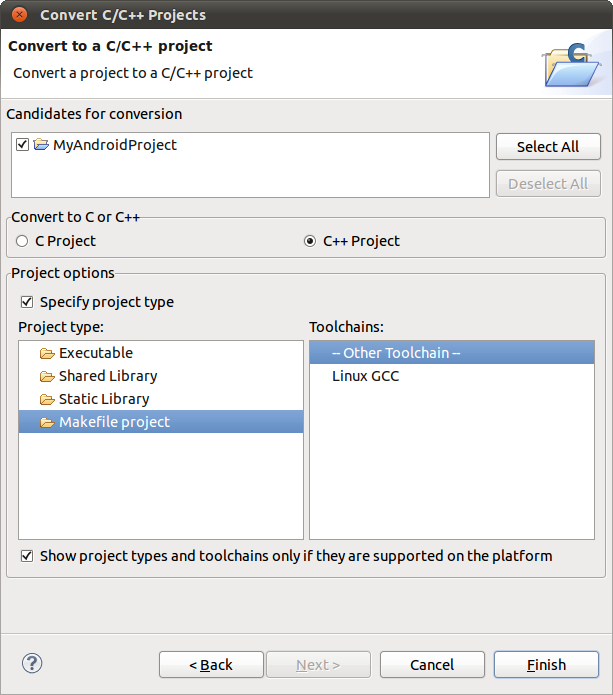






зЫЄеЕ≥жО®иНР
NDKжПРдЊЫдЇЖдЄАз≥їеИЧзЪДеЈ•еЕЈпЉМеЄЃеК©еЉАеПСиАЕењЂйАЯеЉАеПСCпЉИжИЦC++пЉЙзЪДеК®жАБеЇУпЉМеєґиГљиЗ™еК®е∞ЖsoеТМjavaеЇФзФ®дЄАиµЈжЙУеМЕжИРapk,еєґйЫЖжИРдЇЖдЇ§еПЙзЉЦиѓСеЩ®пЉМеєґжПРдЊЫдЇЖзЫЄеЇФзЪДmkжЦЗдїґйЪФз¶їCPUгАБеє≥еП∞гАБABIз≠ЙеЈЃеЉВпЉМеЉАеПСдЇЇеСШеП™йЬАи¶БзЃАеНХдњЃжФєmkжЦЗдїґ
windowsдЄЛandroidNDKзОѓеҐГйЕНзљЃ
EclipseдЄЛеЃЙи£ЕAndroidеЉАеПСзОѓеҐГNDKеТМCDT.doc
иѓ¶зїЖдїЛзїНдЇЖеЬ®eclipseдЄ≠androidй°єзЫЃдЄЛc/c++дї£з†БзЪДиЗ™еК®зЉЦиѓСпЉМеТМеЬ®eclipseдЄ≠зФ®antзФЯжИРndkйЬАи¶БзЪДjniе§іжЦЗдїґпЉМеК†йАЯndkзЪДеЉАеПСпЉМеЫ†дЄЇжШѓеОЯеИЫпЉМиієдЇЖдЄНе∞СењГеКЫеТМжЧґйЧіпЉМжЙАдї•иЃЊдЇЖ6еИЖпЉМжЬЙдЇЇеПНж؆姙賵дЇЖпЉМзО∞еЬ®и∞ГжИР3еИЖпЉМињЩдЄЛе§ІеЃґжї°жДПдЇЖ...
eclipse android ndkзОѓеҐГйЕНзљЃеПКй°єзЫЃзЉЦиѓСиґЕиѓ¶зїЖжФїзХ•,еМЕжЛђcygwinзЪДеЃЙи£ЕпЉМйЕНзљЃ
жЙЛжККжЙЛжХЩдљ†жАОдєИеЬ®windowsдЄЛжР≠еїЇandroid NDKзОѓеҐГ
Android NDK R9зОѓеҐГйЕНзљЃ еЉАеПСжХЩз®Л NDKhiеЈ•з®ЛжЇРз†БпЉЙ
android ndk еЉАеПСзОѓеҐГйЕНзљЃпЉМдЄНйЬАи¶БcygwinпЉМеПѓзЫіжО•зФЯжИР.hжЦЗдїґпЉМзЫіжО•зЉЦиѓСеЇУ
йАЪињЗжЯ•зЬЛжµЈйЗПзЪДзљСзїЬиµДжЇРпЉМдЇ≤иЗ™жХіеРИпЉМжХізРЖеЗЇдЇЖдЄАе•ЧеЃМе§ЗзЪДJavaеЉАеПСзОѓеҐГйЕНзљЃгАБAndroidеЉАеПСзОѓеҐГйЕНзљЃгАБAndroid NDKеЉАеПСзОѓеҐГйЕНзљЃзЪДеЕ®йЭҐжХЩз®ЛгАВеЕґдЄ≠NDKзЪДеЉАеПСйАЪињЗзОѓеҐГйЕНзљЃпЉМеЖНдєЯдЄНзФ®ињЫи°МеНХдЄ™жЦЗдїґзЪДеїЇзЂЛдї•еПКеСљдї§и°МjavahињЫи°М...
android NDK CDT cygwinеЉАеПСзОѓеҐГжР≠еїЇдЄОйЕНзљЃ
AndroidвАФвАФNDK еЉАеПСзОѓеҐГйЕНзљЃпЉБ
жЦЗж°£йЗМжППињ∞дЇЖзІїж§НlibiconvжЦєж≥ХпЉМеєґйЩДжЬЙжЇРз†БпЉМзїПињЗй™МиѓБok
EclipseдЄЛеЃЙи£ЕAndroidеЉАеПСзОѓеҐГNDKеТМCDT[еАЯйЙі].pdf
EclipseдЄЛAndroid_NDKзОѓеҐГзЪДжР≠еїЇ
жЬАеЃМжХіпЉМжЬАеЕ®зЪДubuntuдЄЛ NDKзЪДйЕНзљЃжЦЗж°£пЉМдЇ≤иЗ™жЙІзђФпЉМдњЭиѓБеПѓзФ®пЉБ
ubuntuдЄЛandroid ndkзЉЦиѓСзОѓеҐГжР≠еїЇпЉМandroidеЇФзФ®з®ЛеЇПеЉАеПСпЉМзОѓеҐГзЉЦиѓС
зЫЃ ељХ 1 Cygwin 1.1 CygwinдЄЛиљљ 1.2 CygwinеЃЙи£Е 2 NDK 2.1 NDKдЄЛиљљ 2.2 CygwinйЕНзљЃNDK ...4 Androidй°єзЫЃNDKзОѓеҐГйЕНзљЃ 4.1 .soжЦЗдїґBuilder 4.2 еѓЉеЕ•includeжЦЗдїґеПКзЉЦиѓС 4.3 NativeеРСlogcatиЊУеЗЇи∞ГиѓХдњ°жБѓ
Android-NDKзОѓеҐГйЕНзљЃдї•еПКеЉАеПСиІДиМГ
Android NDK еЃЙи£Едї•еПК HelloWorld!жµЛиѓХ